
| Aeronautica | Comunicatii | Drept | Informatica | Nutritie | Sociologie |
| Tehnica mecanica |
Retele calculatoare
|
|
Qdidactic » stiinta & tehnica » informatica » retele calculatoare Wiretek USB TO IrDA User's Manual |
Wiretek USB TO IrDA User's Manual
IrDA
Wireless Connection
Usert¯s Manual
1.
Introduction
2. Product Features
3. System Requirements
4. Installing IrDA Wireless Connection Check Driver Installation Result
6. Remove IrDA Wireless Connection
Adjust the parameters of the IrDA Wireless Connection (Windows 98se)
Thank you for purchasing our product of IrDA Wireless Connection IrDA Wireless Connection is an easy-to-use FIR Infrared adapter, which is to be connected to the USB port of the COMPUTER to add the wireless Infrared feature to the system. Wireless File Transfers for Notebooks, Desktop PCs, Digital Cameras Cellular Phones and more
- Easily enable IrDA function on the PC through USB port
- USB Plug and Play convenience
- IrDA data rates from 2.4Kbps to 4Mbps
- Obtains power from USB port
- Uses standard IrDA transceivers
- Full compliance to IrDA 1.3 and USB 1.1 specifications
- 4Kbyte FIFO buffer memory
- Support Windows 98, Windows 98 SE, Windows Me, Windows 2000 or Windows XP
t¤ IBM PC or compatible PC with 486DX-100 MHz CPU or higher
t¤ Available USB port
t¤ CD-ROM drive
t¤ At least 16MB of DRAM
Installing IrDA Wireless Connection
Follow the steps below on installing the IrDA Wireless Connection software:
Insert the driver CD-ROM included the t°Setup.exet± file into drive on your computer.
![]()
Run the t°Setup.exet± from the drive, and you will see a setup screen as below.
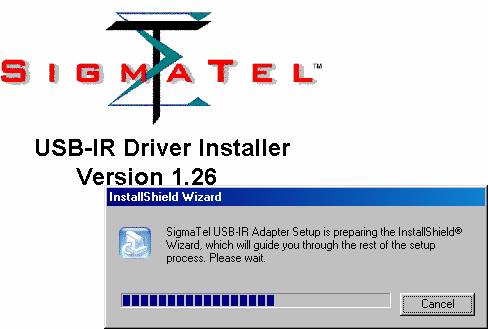
Click <Next> to continue installation, and you will get a new window as below.
|
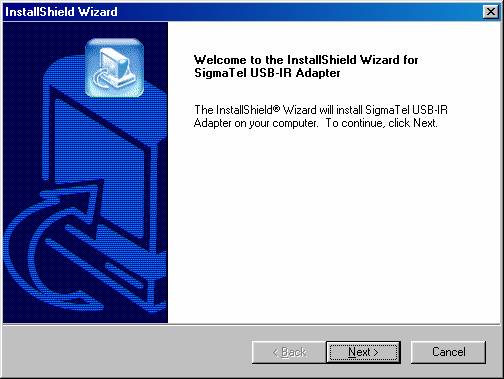
Click <Next> to continue installation, and you will get a new window as below.
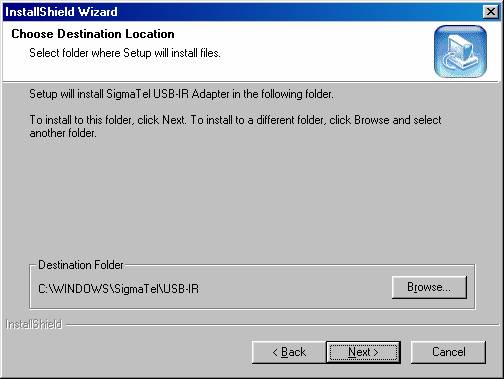
Let
Windows copy the needed files to your hard disk.
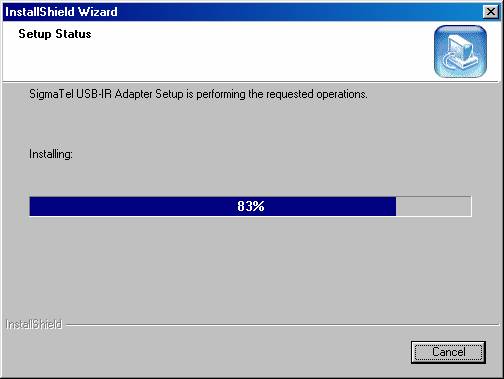
7. Please complete the installation now by plugging the device into the USB port. If the device is already attached to your USB port, please remove it briefly then reinsert it, your operating system will complete the installation. Click t°Finisht±, and you will get a new window as below.
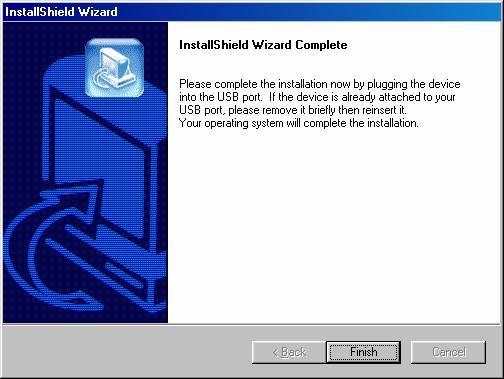
12. Remove any disk from the CD-ROM, then click t°Finish' completing setup & restarting your computer.
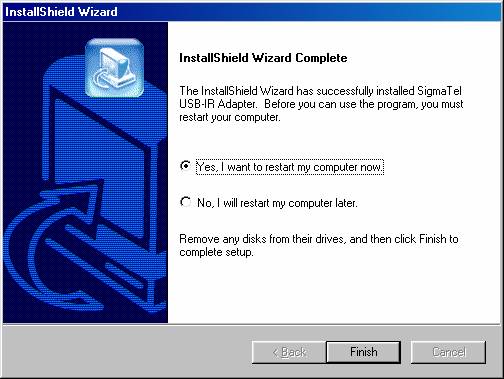
Check Driver Installation Result
Move the course on t°My Computert± icon as below. Double-click the icon for open t°My Computert±, you will see t°Infrared Recipientt±; and then one click the right button of mouse and a pull-down window appears. Select the latest item-t°Propertiest±.


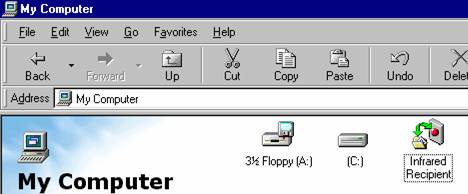
Plug IrDA Wireless Connection into computer. You will get a new device under the t°Infrared devicest± category, who is t°Infrared Communication Devicet± as below.In addition, you can see a Network driver, t°SigmaTel USB-IrDA Donglet± be hooked under t°Network adapterst± category. This item is always there regardless of the dongle.
![]()
![]()
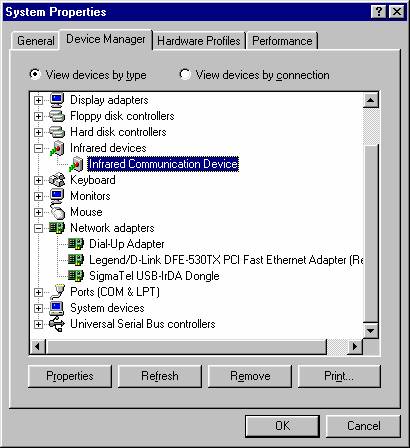
Remove IrDA Wireless Connection
Pull out the IrDA Wireless Connection from the computer at firstly.
Secondly, Double click t°Add/Remove Programs Properties t°from the Control Panel. Pleases select ' Sigmatel USB-IR Adapter' from the t°Install / Uninstall '. And then, please click ' Add/Remove '
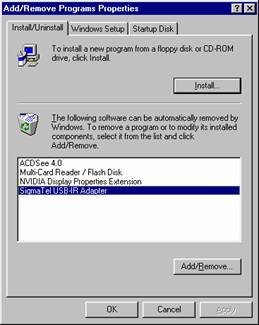
Click t°Yest± to uninstall the SigmaTel USB-IR Adapter.
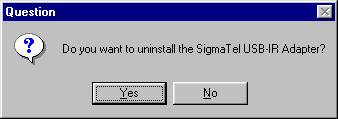
Adjust the parameters of the IrDA Wireless Connection (Windows 98se)
I recommend you to download and install the newest edition of PC Suite software from internet.(It can support Win XP because it will make the stability of connection very well. (Only test pass via Nokia 7650 cell phone) We test the connection in five hours with the new parameters of the IrDA Wireless Connection, it keeps the IrDA wireless connection actively all the whole whether you use PC suite or not and transfer data or not.
The t°Back/Restoret± interface images of the newest edition of PC suite software.(It can support Win XP)
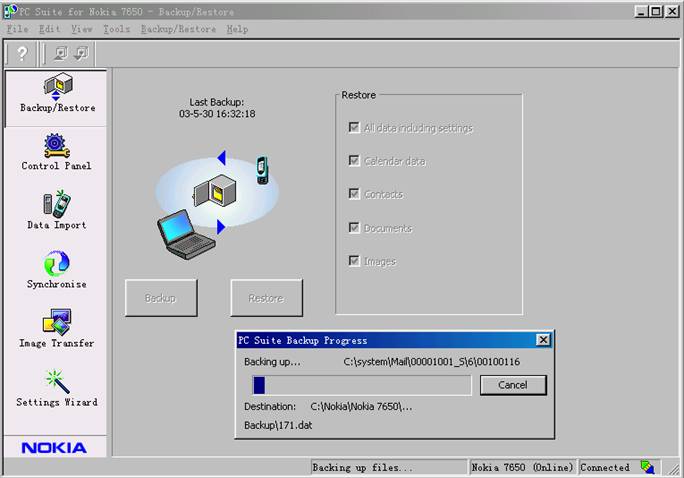
Please right click the t°Network Neighborhoodt± icon at desktop. There will appear a popup menu as below, then select t°Propertiest±.
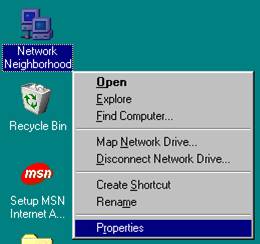
There will appear a t°Networkt± dialog box, please double click t°SigmaTel USB-IrDA Adaptert±
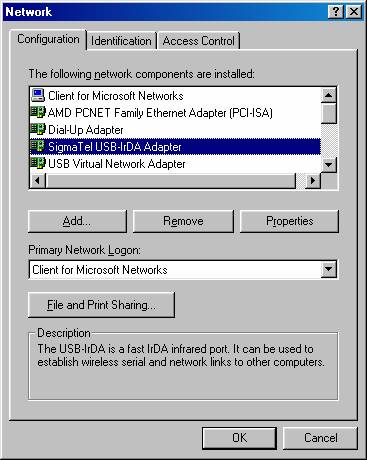
There will appear a t°SigmaTel USB-IrDA Adapter Propertiest± dialog box. Please change the t°valuet± of t°Infrared Transceiver Typet± as t°Vishay 6101Et± ³ö¬Ft°SigmaTel USB-IrDA Adapter t±, t°Infrared Transceiver Typet±µA t°”µÖµt±¸A ‘ t°Vishay 6101Et±
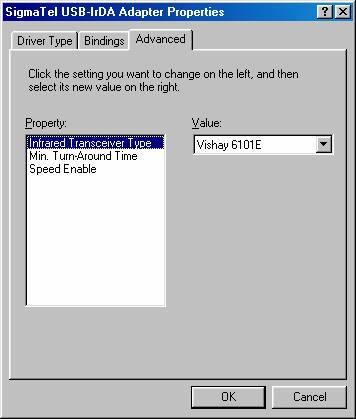
Please change the t°Valuet± of t°Min. Turn-Around Time as 5.0mSt±.
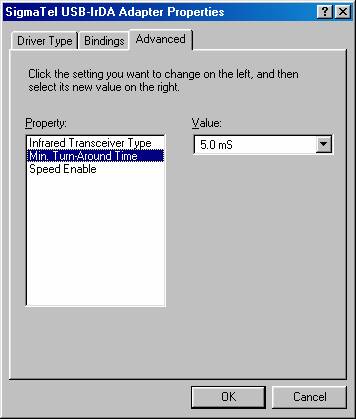
Please change the t°Valuet± of t°Speed Enablet± as t°115200t±.
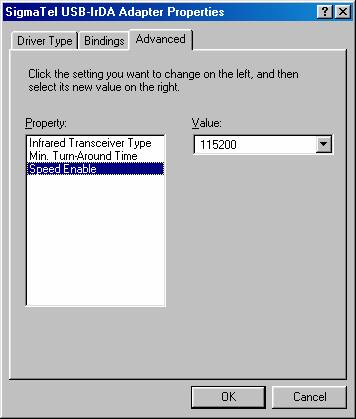
Please click the IrDA icon in the right corner of the status bar
![]()
There will appear a dialog box as below, please select t°Install software for Plug and Play devices within ranget±.
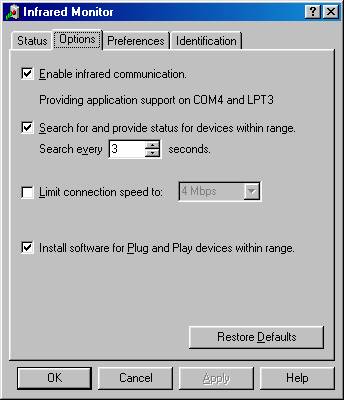
| Contact |- ia legatura cu noi -| | |
| Adauga document |- pune-ti documente online -| | |
| Termeni & conditii de utilizare |- politica de cookies si de confidentialitate -| | |
| Copyright © |- 2025 - Toate drepturile rezervate -| |
|
|
||||||||||||||||||||||||
|
||||||||||||||||||||||||
|
||||||||||||||||||||||||
Lucrari pe aceeasi tema | ||||||||||||||||||||||||
|
| ||||||||||||||||||||||||
|
||||||||||||||||||||||||
|
|
||||||||||||||||||||||||








